SpringBoot应用部署 - docker镜像打包,运行和管理
约 1154 字大约 4 分钟
SpringBoot应用部署 - docker镜像打包,运行和管理
随着软虚拟化docker的流行,基于docker的devops技术栈也开始流行。本文主要介绍通过docker-maven-plugin将springboot应用打包成docker镜像,通过Docker桌面化管理工具或者Idea Docker插件进行管理。@pdai
通过docker-maven-plugin构建镜像
这里使用的是最为常用的maven构建,由spofity开源,具体可以看Github - docker-maven-plugin 在新窗口打开
编写Dockerfile文件
更多Dockerfile相关的,可以看Docker官网Dockerfile配置 在新窗口打开
在项目的根目录(与pom同一层级)创建Dockerfile文件
FROM openjdk:8-jre
MAINTAINER pdai
WORKDIR /
ADD target/springboot-demo-helloworld.jar app.jar
EXPOSE 8080
ENTRYPOINT ["java", "-jar"]
CMD ["app.jar"]
具体解释如下:
- FROM openjdk:8-jre,基镜像一般采用openjdk
- MAINTAINER pdai,创建镜像的作者,一般是作者邮件地址
- WORKDIR /,WORKDIR指令设置Dockerfile中的任何RUN,CMD,ENTRPOINT,COPY和ADD指令的工作目录。
- ADD target/springboot-demo-helloworld.jar app.jar,表示将jar包添加到镜像中,并重命名app.jar
- EXPOSE 8080,表示暴露的端口是8080
- ENTRYPOINT ["java", "-jar"],表示启动时运行 java -jar
- CMD ["app.jar"],表示参数,这里是运行的具体的jar
引入docker-maven-plugin
为方便你学习,我这边给每行添加了具体的注释
<build>
<!-- 固定的jar的名字,这样Dockerfile可以固定写 -->
<finalName>springboot-demo-helloworld</finalName>
<!-- 构建的插件 -->
<plugins>
<!-- springboot构建jar -->
<plugin>
<groupId>org.springframework.boot</groupId>
<artifactId>spring-boot-maven-plugin</artifactId>
</plugin>
<!-- 构建docker镜像 -->
<plugin>
<groupId>com.spotify</groupId>
<artifactId>docker-maven-plugin</artifactId>
<version>1.2.2</version>
<executions>
<execution>
<id>build-image</id>
<phase>package</phase>
<goals>
<goal>build</goal>
</goals>
</execution>
</executions>
<configuration>
<!-- image 的名字 -->
<imageName>${project.build.finalName}</imageName>
<!-- image 的tag, 可以是多个 -->
<imageTags>
<imageTag>latest</imageTag>
<imageTag>${project.version}</imageTag>
</imageTags>
<!-- Dockerfile所在的目录 -->
<dockerDirectory>${project.basedir}</dockerDirectory>
<!-- 复制jar到docker的位置 -->
<resources>
<resource>
<targetPath>/</targetPath>
<!--jar 包所在的路径,对应target目录-->
<directory>${project.build.directory}</directory>
<!-- 包含的jar -->
<include>${project.build.finalName}.jar</include>
</resource>
</resources>
</configuration>
</plugin>
</plugins>
</build>
构建镜像测试
执行mvn package
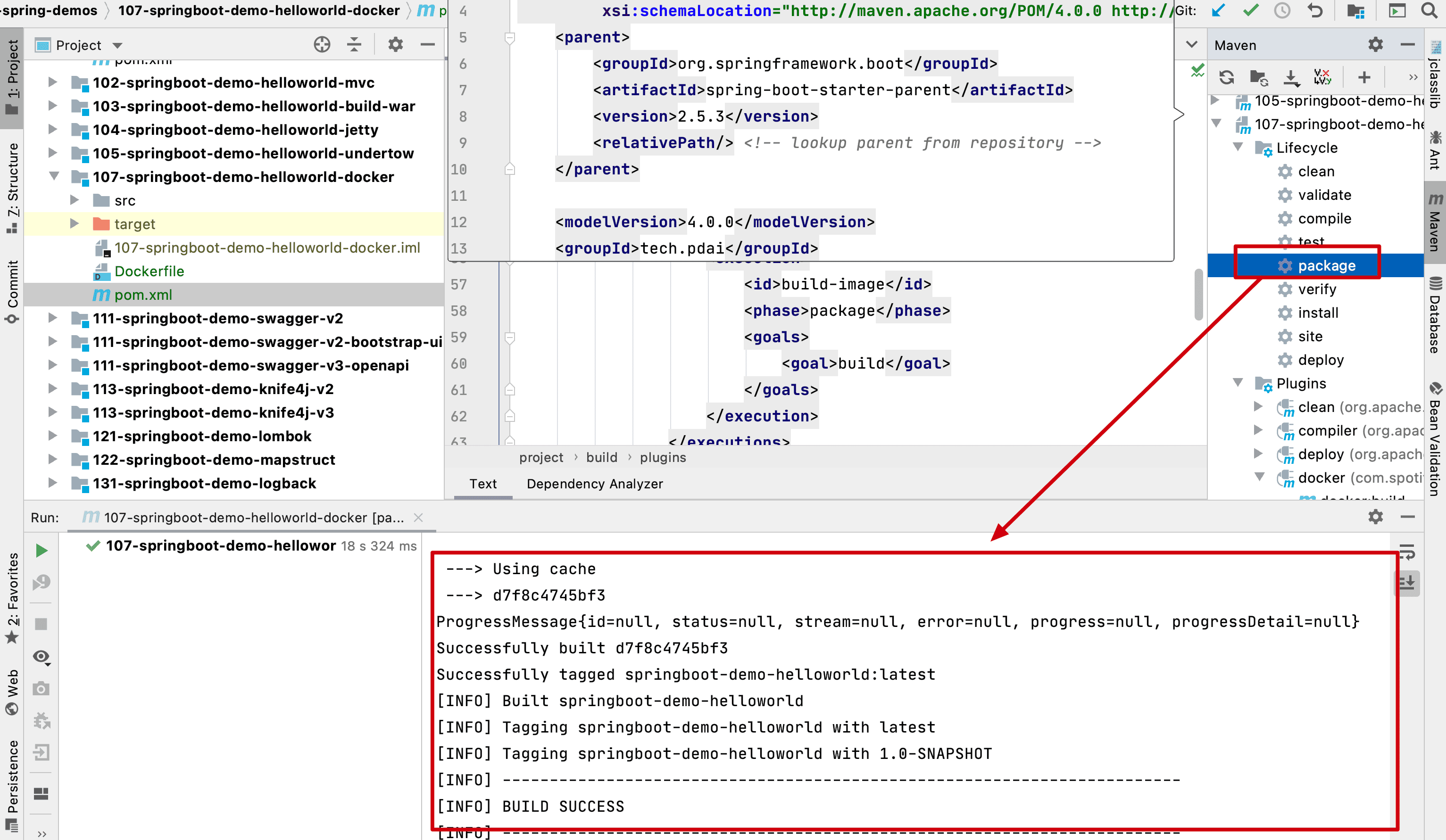 编译docker image的日志
编译docker image的日志
[INFO] Building image springboot-demo-helloworld
Step 1/7 : FROM openjdk:8-jre
---> c739d22edd6e
Step 2/7 : MAINTAINER pdai
---> Using cache
---> 06c416bae082
Step 3/7 : WORKDIR /
---> Using cache
---> b6daef7ab3f2
Step 4/7 : ADD target/springboot-demo-helloworld.jar app.jar
---> Using cache
---> 22201ebd2a12
Step 5/7 : EXPOSE 8080
---> Using cache
---> 42dd45bbeeb5
Step 6/7 : ENTRYPOINT ["java", "-jar"]
---> Using cache
---> 9725c120cda8
Step 7/7 : CMD ["app.jar"]
---> Using cache
---> d7f8c4745bf3
ProgressMessage{id=null, status=null, stream=null, error=null, progress=null, progressDetail=null}
Successfully built d7f8c4745bf3
Successfully tagged springboot-demo-helloworld:latest
[INFO] Built springboot-demo-helloworld
[INFO] Tagging springboot-demo-helloworld with latest
[INFO] Tagging springboot-demo-helloworld with 1.0-SNAPSHOT
[INFO] ------------------------------------------------------------------------
[INFO] BUILD SUCCESS
[INFO] ------------------------------------------------------------------------
[INFO] Total time: 17.264 s
通过Docker桌面化工具管理
这里展示通过Docker 官方的管理工具管理,官网地址 在新窗口打开 。
编译完以后,默认会在本地docker中生成镜像
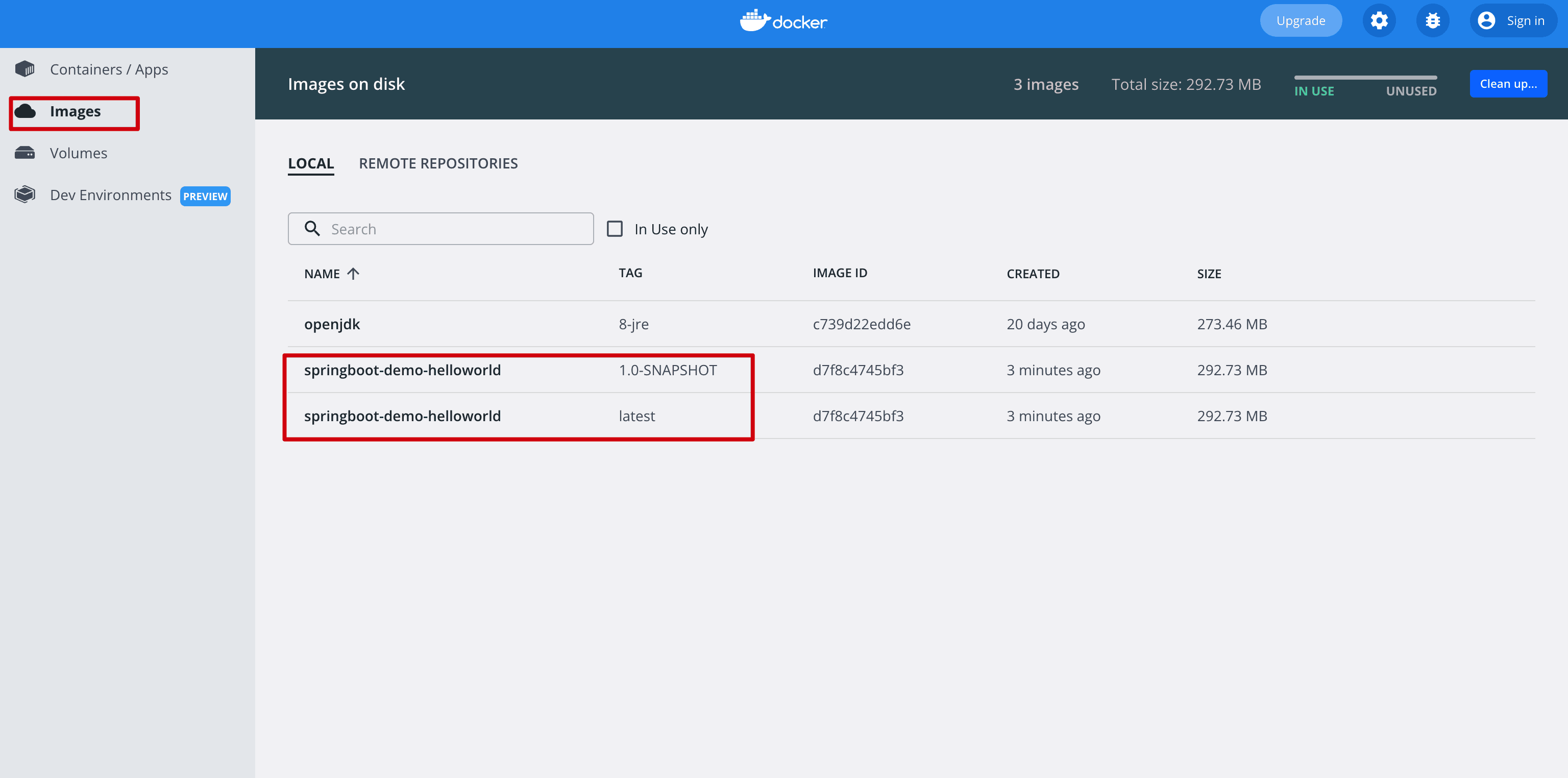 点击Run
点击Run
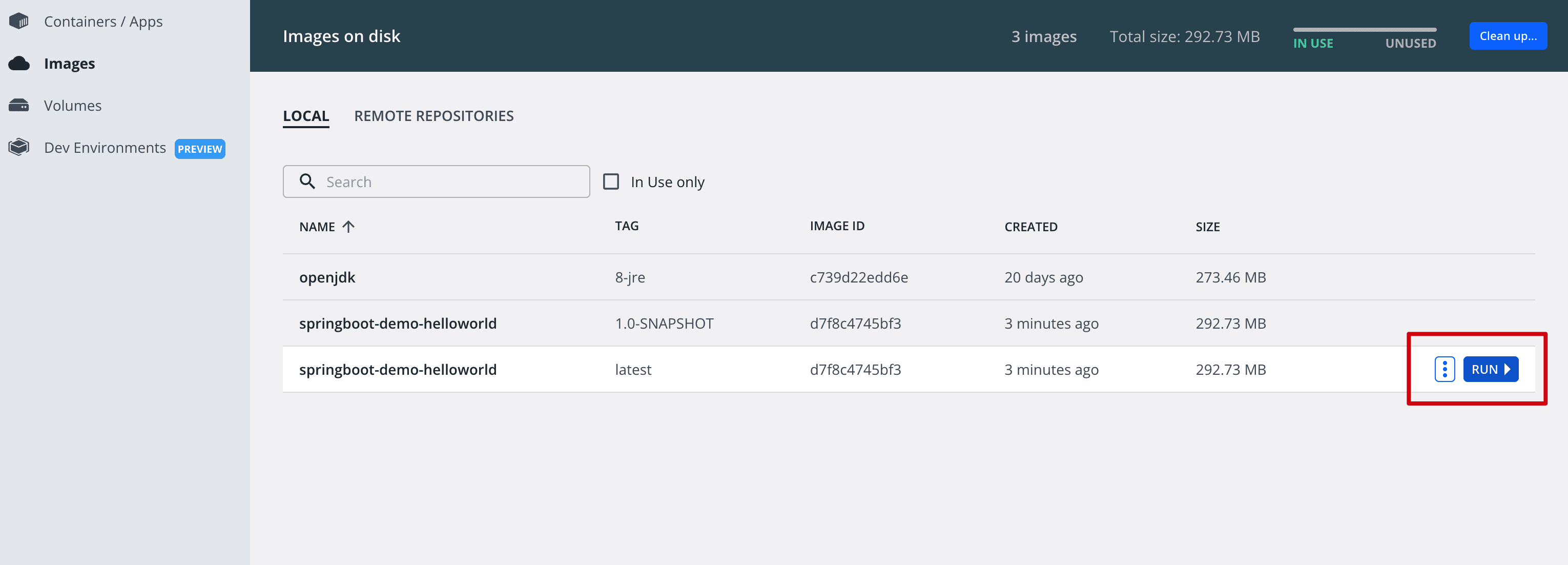 Run后的实例
Run后的实例
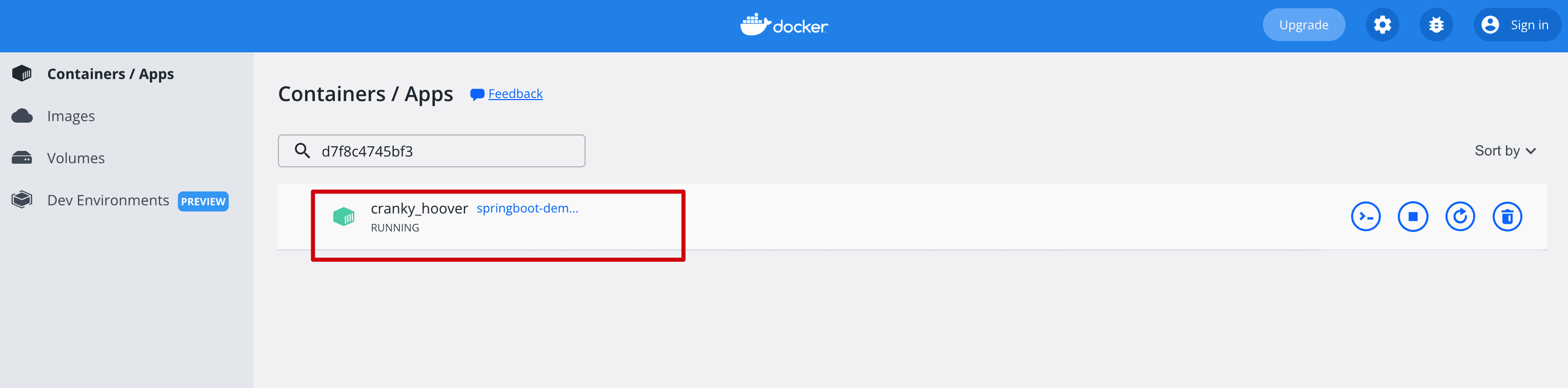 实例的日志
实例的日志
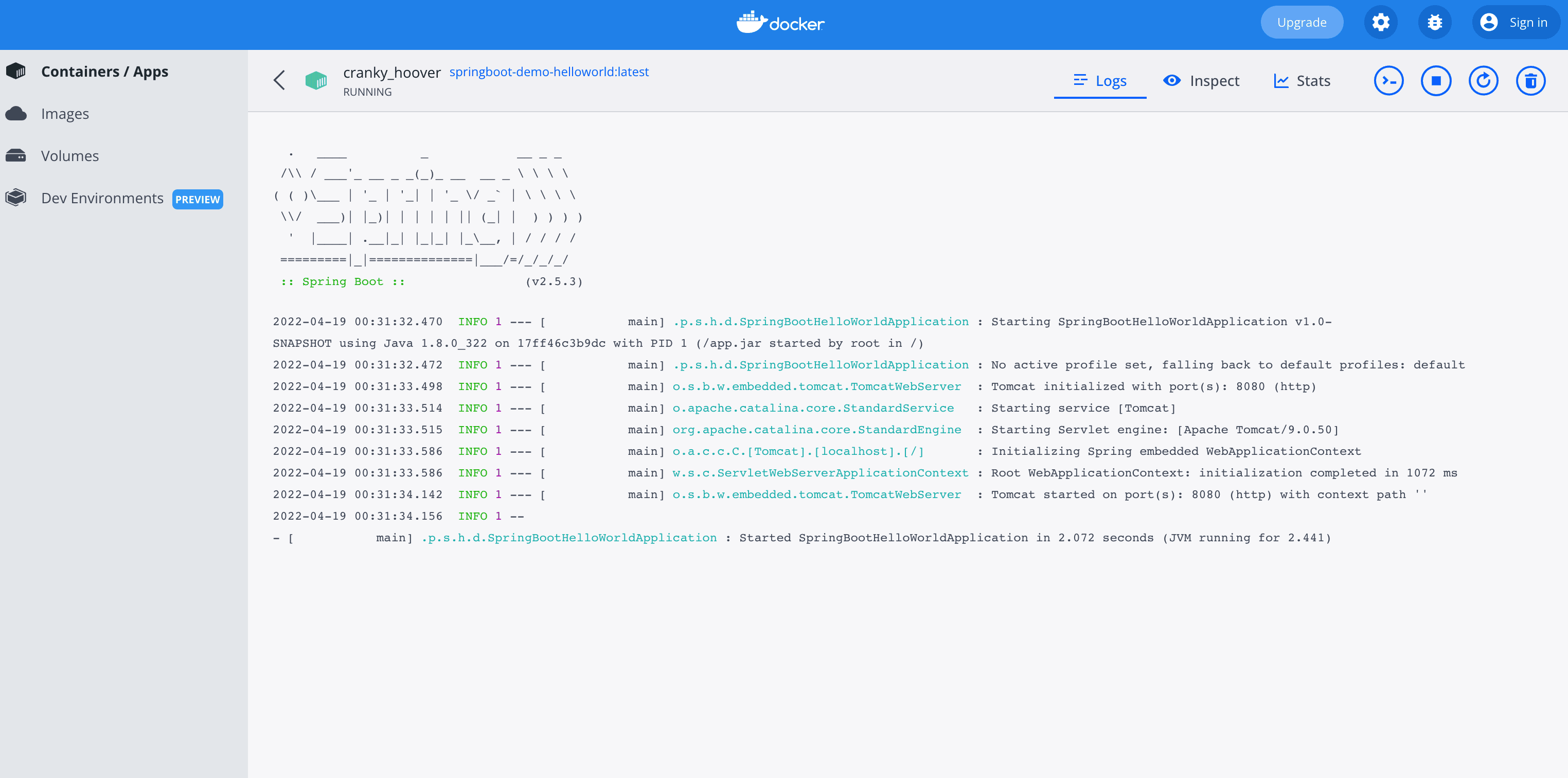 访问接口
访问接口
通过idea的docker插件进行管理
除了docker自带的管理工具,还可以通过idea的docker插件进行管理。
(新的版本自带docker插件,如果没有可以自行下载) 配置Docker插件
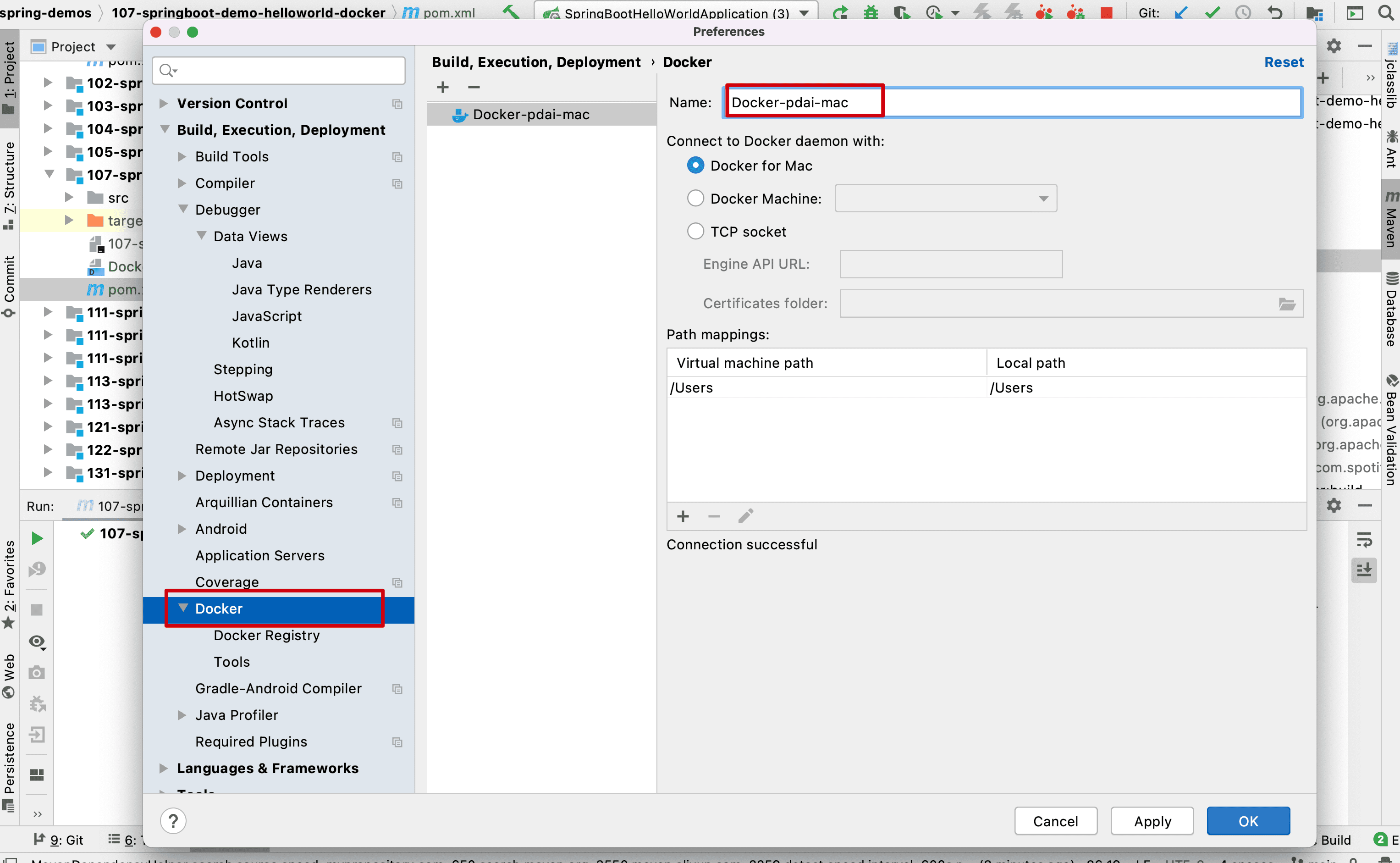 点击连接
点击连接
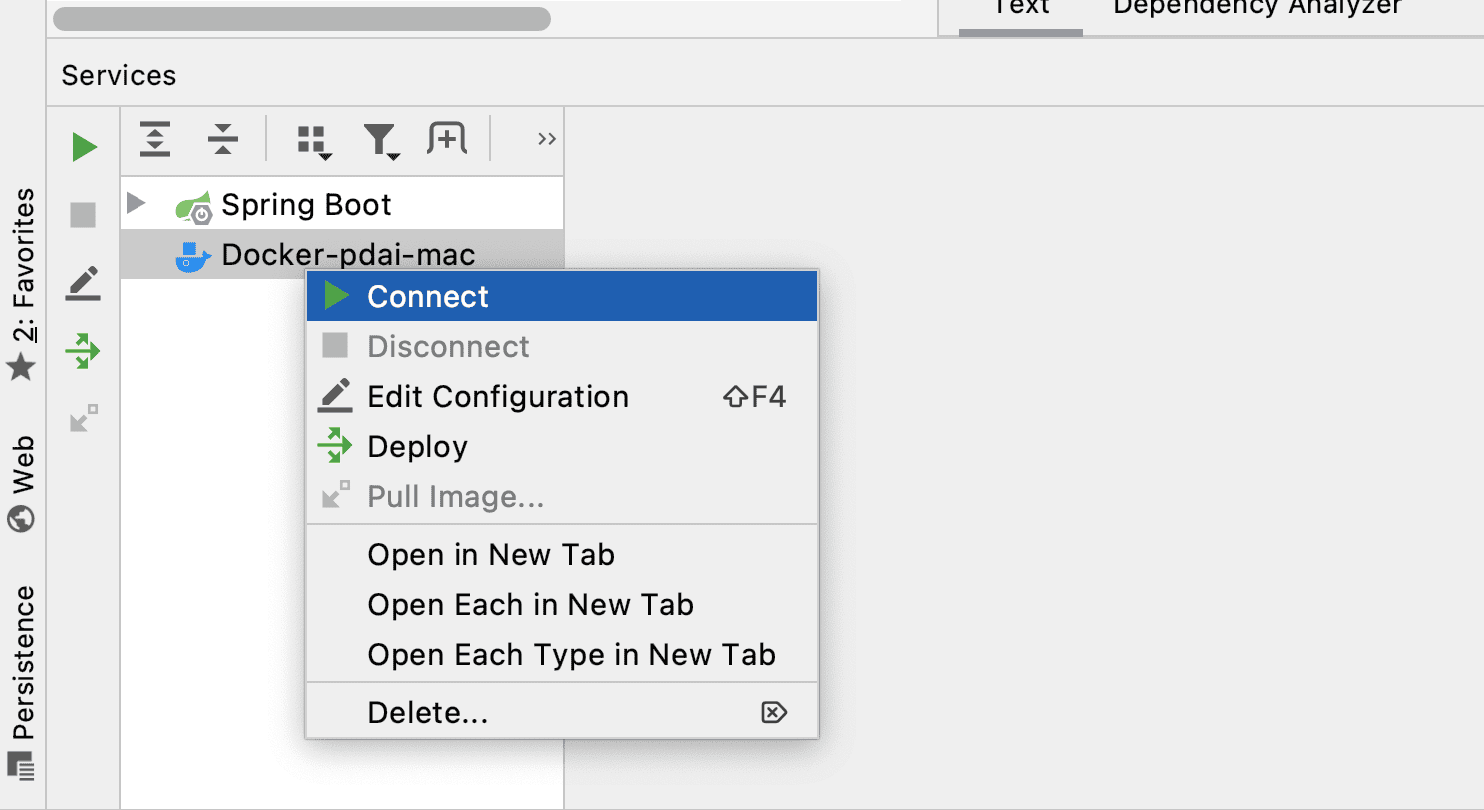 可以看到编译后的镜像
可以看到编译后的镜像
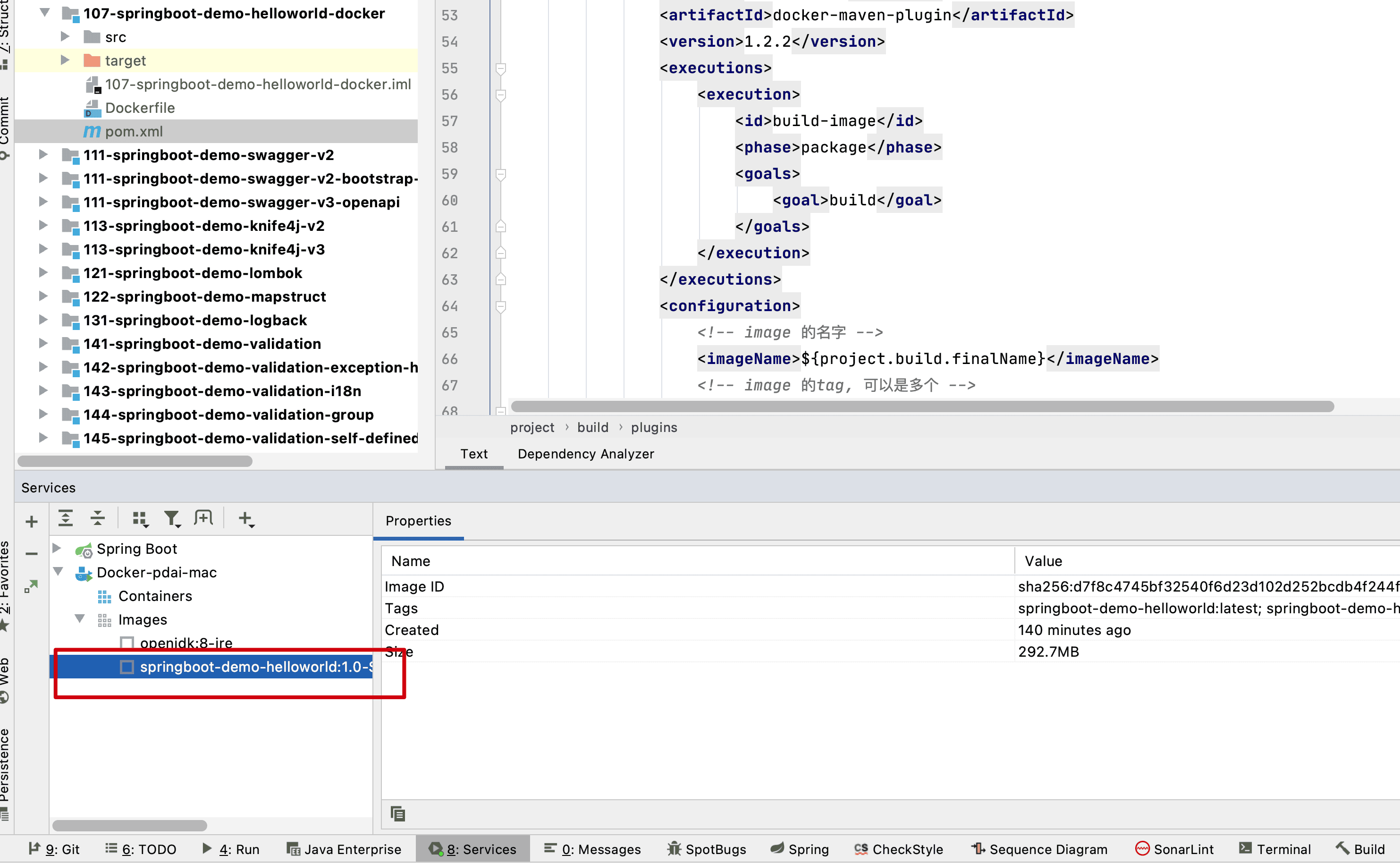 右击,添加Container
右击,添加Container
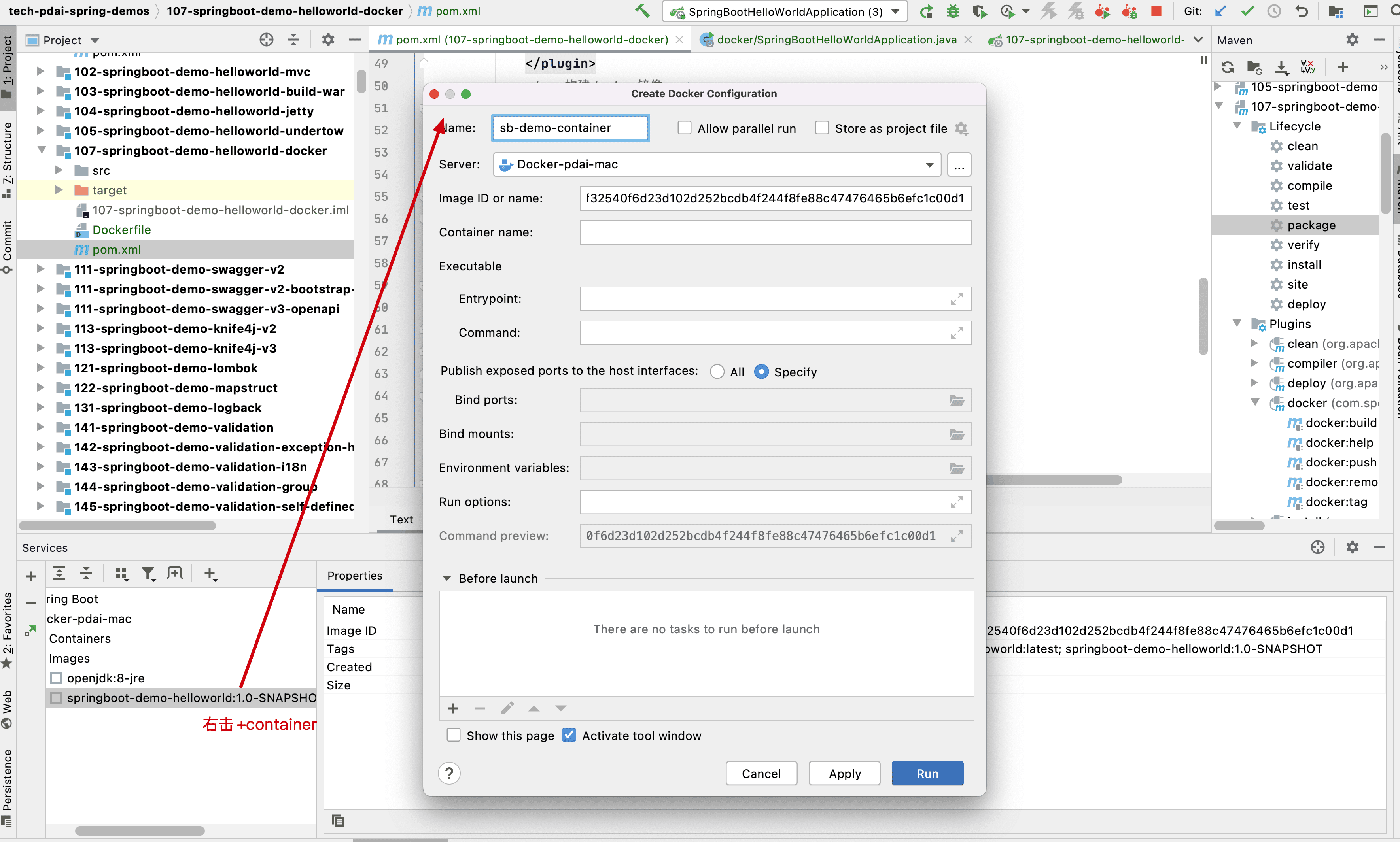 启动这个镜像的实例
启动这个镜像的实例
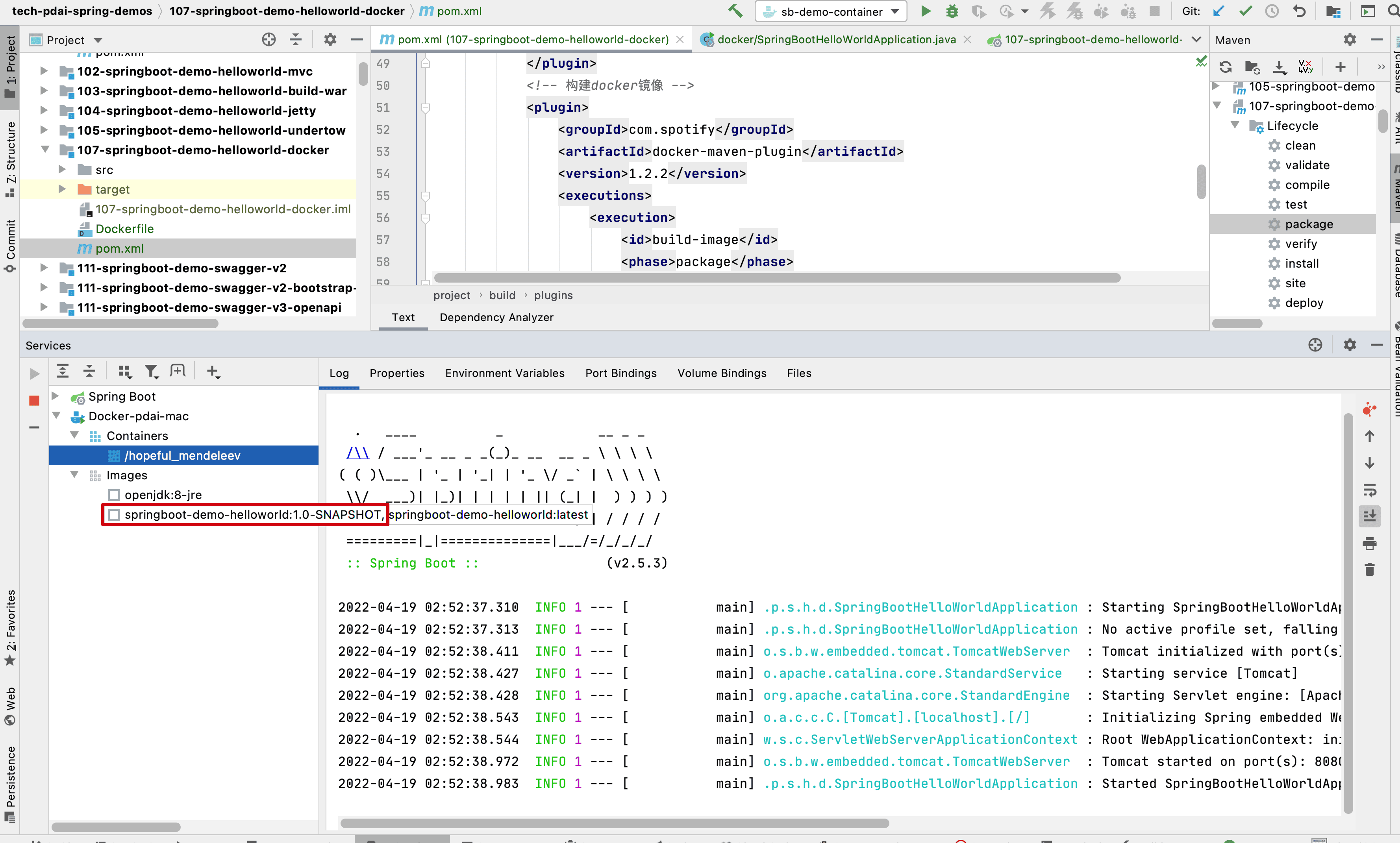
示例源码
https://github.com/realpdai/tech-pdai-spring-demos 此外可以参考官方相关文档 https://spring.io/guides/gs/spring-boot-docker/